Jan 2, 2024
Introducing: Custom Smart Lists! Check out 5 lists you need to make now.
You may have fallen in love with using Smart Lists like “Follow-Ups Due” or “Recently Added” as a way to help stay on top of your Telegram inbox.
Well, now you can take that a whole lot further with Custom Smart Lists.
Let’s see how it works.
Smart List 1 — Tracking High-Value Deals
Say you want to keep track of all the high-importance deals you’ve got going on. Before, you’d have to reapply filters like Categories or Status each time to get to the same results. Your teammates might not know how to do that, making handoff much harder.
Now, you can make a Smart List that filters for “High Priority”, “Qualified”, “Demo Booked”, and “Agreement Sent”.
First click “Add smart list” in the menu on the left. Enter in a name, choose an icon, and select the filters you’d like to apply. Choose whether you’d like to default to seeing it as a Table or Pipeline then hit Save.
Voilà! Your first custom smart list.
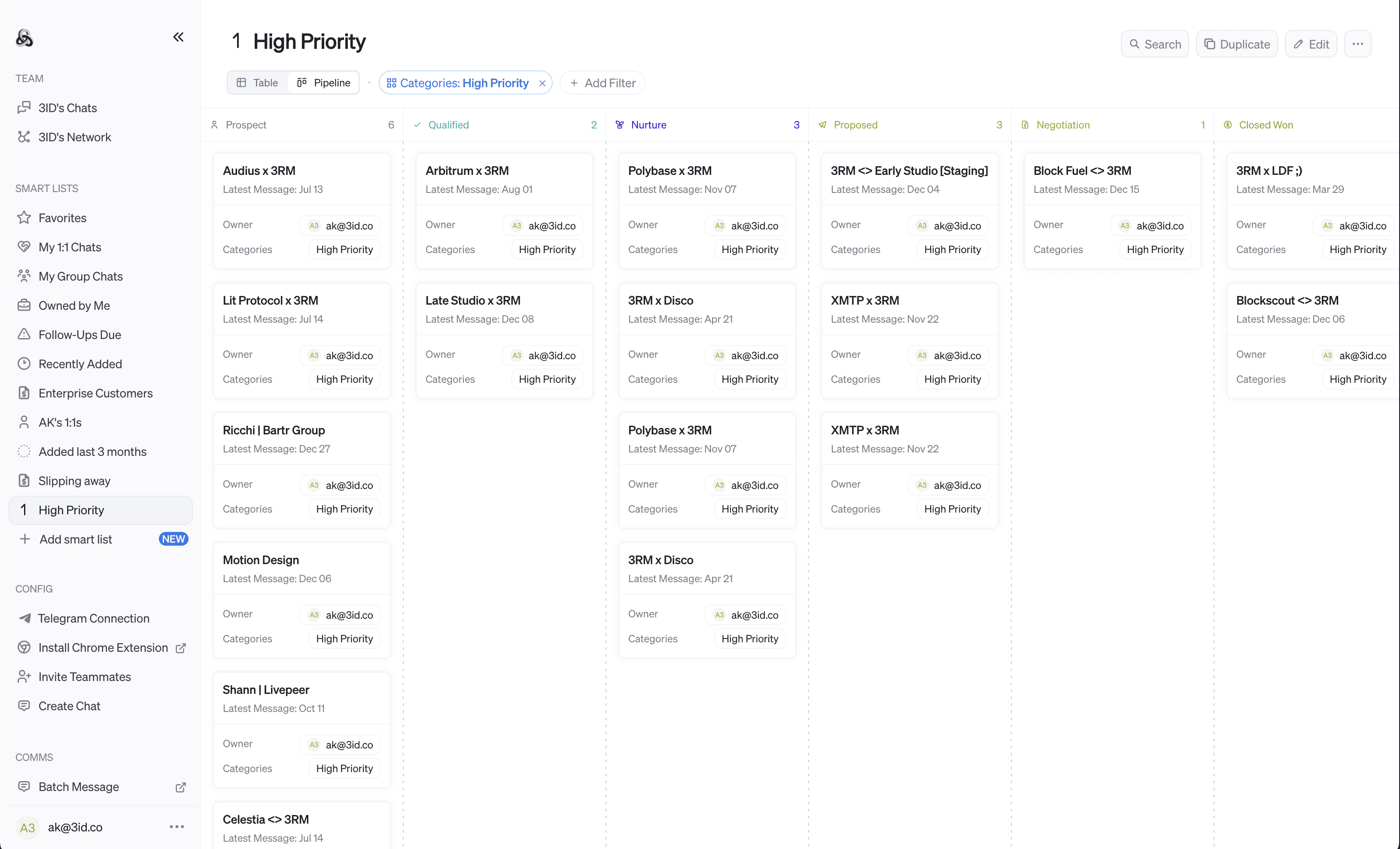
Smart List 2 - Resurfacing Chats to Re-Engage
Every great GTM pro knows how important it is to keep conversations from going cold. There’s a sweet spot somewhere between “omg just leave me alone for a bit, don’t make me mute you” and “oh right we talked once upon a time, I (kinda) remember that”.
Here’s how Smart Lists help you hit that sweet spot. Use the filter for “Last Message” to get chats that haven’t had a message in ~1-4 weeks. Then, you can layer on additional filters for specific categories you want to target, chats you own, or whose Telegram folders it’s in.
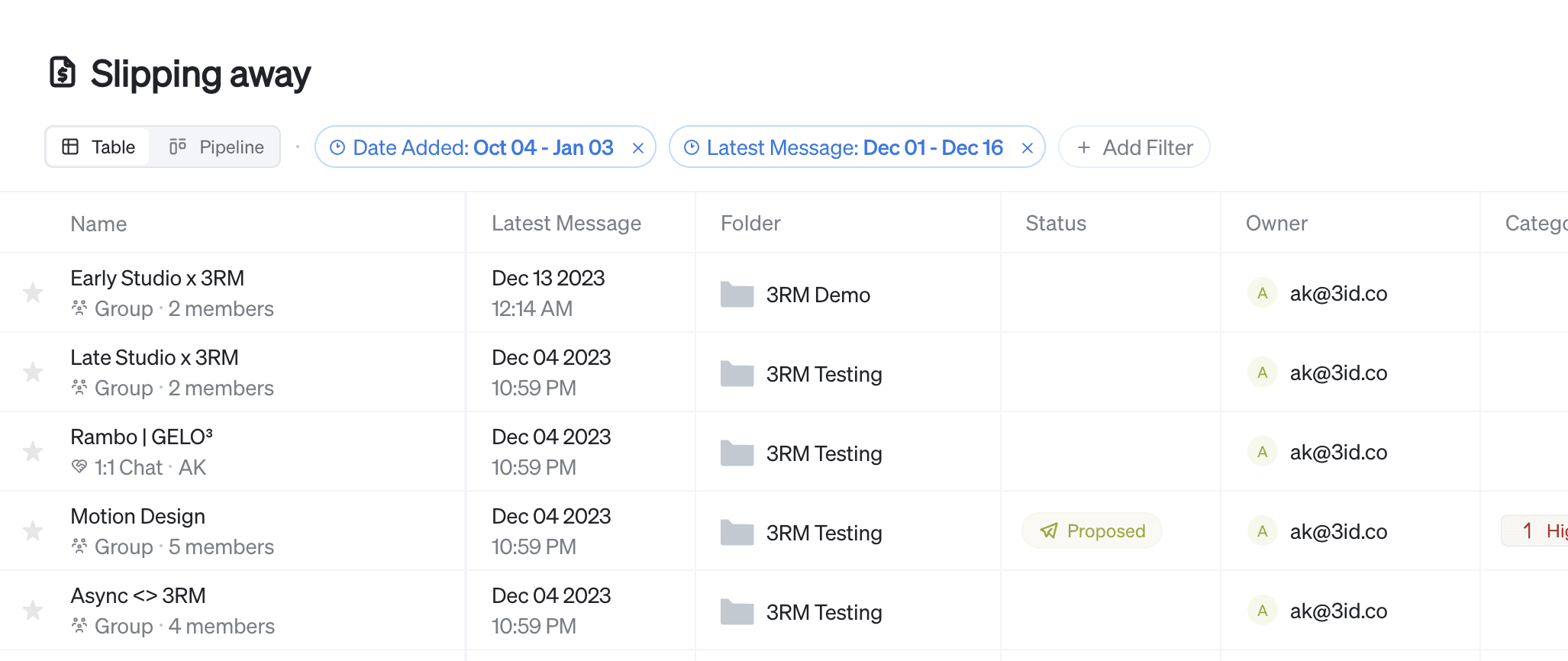
Personally, I love using “Date Added” to find the chats that got added to 3RM in the last ~1-3 months, so that I focus on the ones that have recent momentum behind them and make sure they keep moving.
Smart List 3 - Relationship Types and Segments
Ok technically this one would be a set of smart lists, but a great way to create focus for you and your team is being able to flip through each of your relationship types (customer, partner, investor) with additional breakdowns for specific segments (e.g. “Marketing Partner”, “Protocol Partner”, “Events Partner”).
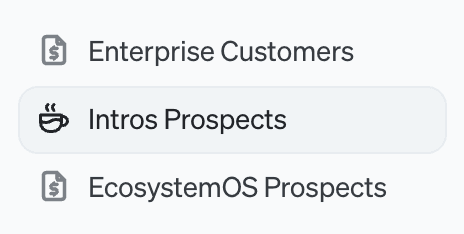
Start by using Categories to mark the relationship types and segments if you don’t already. Use as many categories per chat as you need. Then create a smart list for each of the segments you want to always be one-click away from checking in on.
Smart List 4 - Locations
I recently moved (back) to Dubai, and in preparation for the move I started tagging everyone I was speaking to who was also living here or visited often.
Now, whenever I’m heading to an event, I check in on what my local connections are up to that night and see if anyone else is going. It makes it way easier for me to strengthen my relationships here and make new ones.
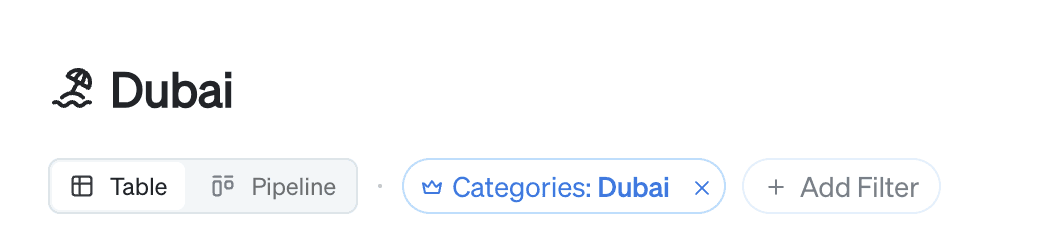
Smart List 5 - Team Ownership
The last Smart List idea I’ll leave you with is using Owner, Status, or Categories filters to more easily make team lists.
Let’s say you’ve got three teams, each responsible for a different product or side of the business. You can make a smart list that represents all the chats they’re responsible for, and perhaps use the Pipeline view as a default to help the team stay focused on their shared objectives.
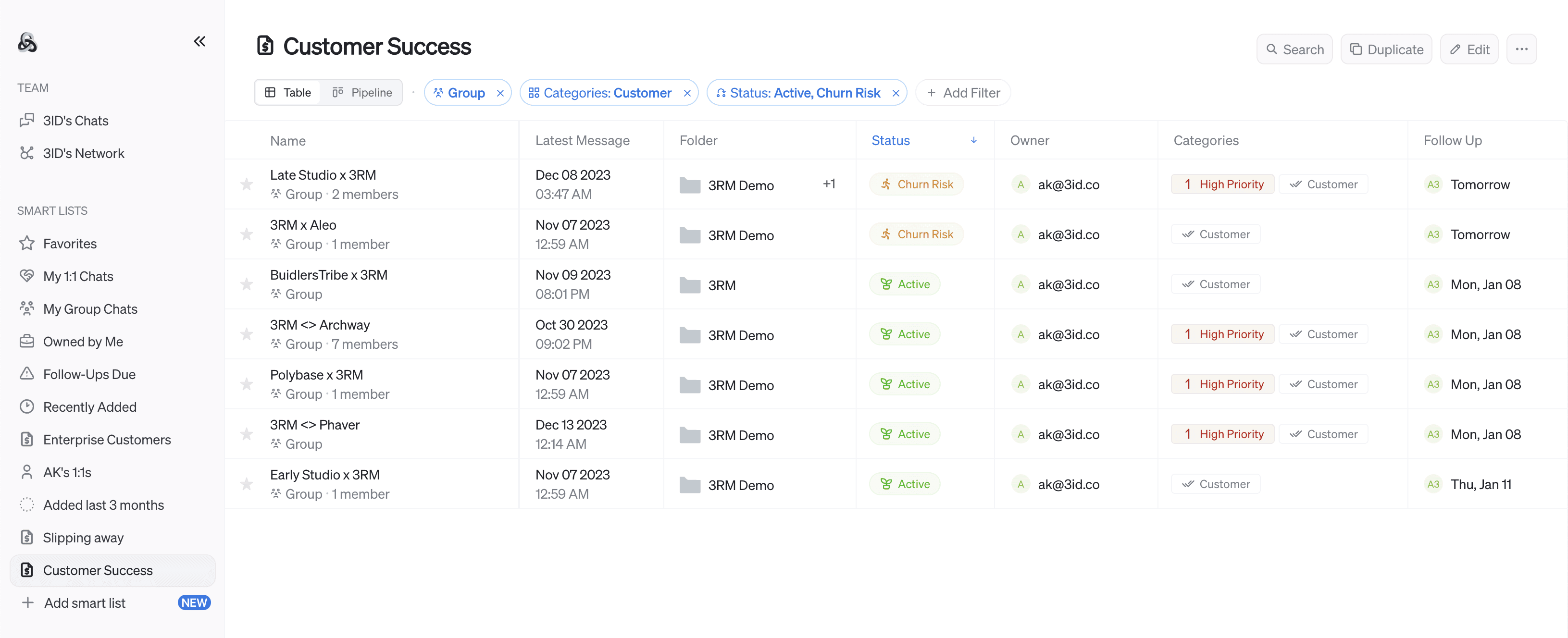
I hope this post inspires you on how you can create your own smart lists that surface the right chats for any moment. Get your team organized, keep up with important relationships, and don't let valuable ones slip away.
We'd love to see what you create. Tag us on X/Twitter @3RM_co with a screenshot of your smart lists.
Happy hunting!
- AK


